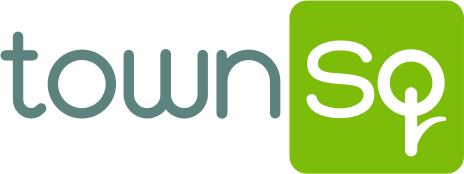Request Mobile Credentials
Q: How do I request mobile pass credentials for my pool?
A: Please click HERE to request your mobile pass credentials.
Q : I submitted my request for a mobile pass. What happens now?
A: After the Amenity Team completes your request, you will receive a confirmation email letting you know your request has been processed. Expect an email invitation from Alarm.com by the end of the same business day (5:00 pm).
NOTE: Alarm.com invitations will expire after 24 hours. If you received an email from the Amenity Team, but have not received your alarm.com invitation by 5:00 pm that same day, please check your spam folder.
Please watch this short video that provides instructions on how to accept and use your new mobile credential: Access Control: Use Mobile Credentials - YouTube
- Download and install the alarm.com app to your device (Android or iOS).
- Locate the invitation link sent to your email from your smartphone (not computer or laptop).
- Tap the invitation link. It only needs to be accepted once.
- Each invitation link is only valid for 24 hours.
- After accepting your invitation, you will see a mobile credential screen, or a “wallet menu”
- Ensure NFC or Bluetooth permissions are enabled.
- Wait two minutes for processing to complete before using your mobile credential.
- iOS devices: ensure the alarm.com app is running in the background. Android devices: not required to have the alarm.com app running
- Hold phone to alarm.com reader for about 3 seconds.
- Proceed through the door when card reader LED flashes.
Q: How do I pay for my pool credentials?
A: Any charges will be billed to your HOA account. Click HERE to pay for any applicable charges.
NOTE: Charges will not be reflected on your account until your request has been processed and finalized.